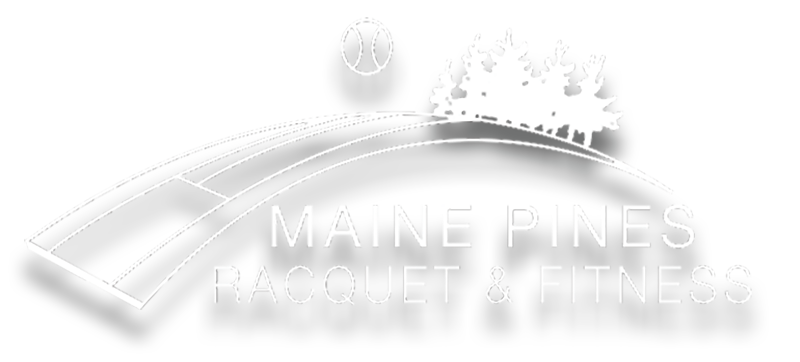Setting up and using the Maine Pines member portal app
Setting up your access to the app:

Navigate to the Member Portal Login, you will be automatically redirected to the app.
For Android:
Once the app opens, click on the install option. Then click on the prompt to add to home screen. When added Chrome will give you a notification that it was added.
For iOS:
1. Once the app opens click on the share button at the bottom of the screen.
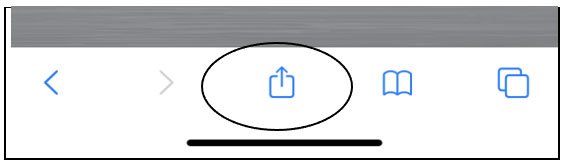
2. Then click the “add to home screen” option.
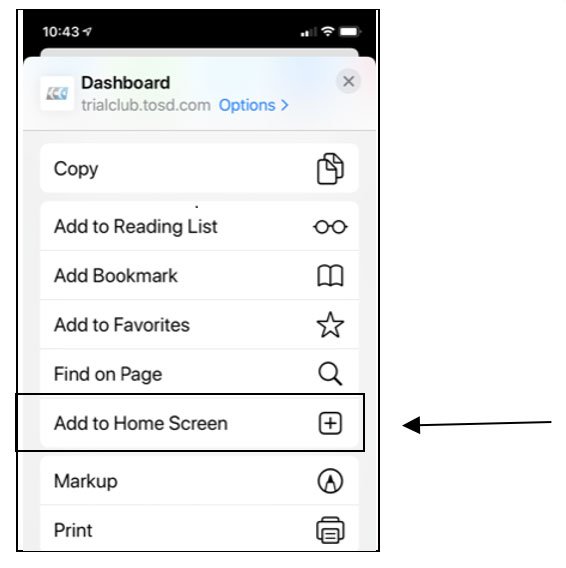
3. On the next screen you can name the icon that will appear on the home screen. Click Add in the upper right corner. The icon will now be showing on your home screen
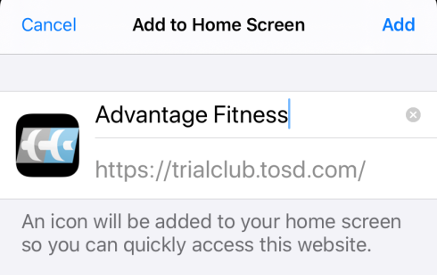
Sign In
Once you open the app, sign in using the icon in the upper right corner. Click sign in and enter your Member Login username and password (the same one you have been using.)
If you do not have a sign in, click register to create an account.
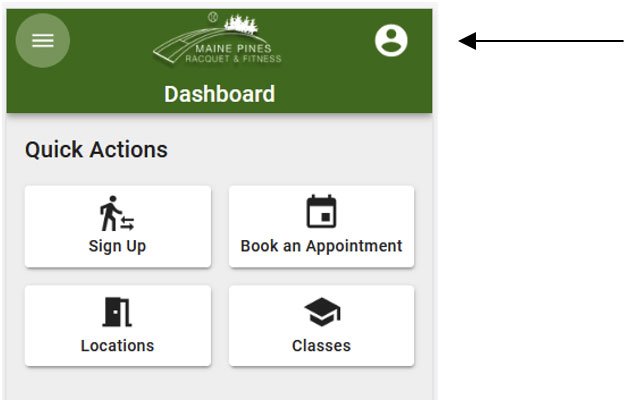
Once signed in, the app will keep you signed in for future use. You will be able to tell when you are logged in because the silhouette icon in the upper right corner will change to a letter. Use the barcode to scan when you come into the club. Touch the barcode to enlarge.
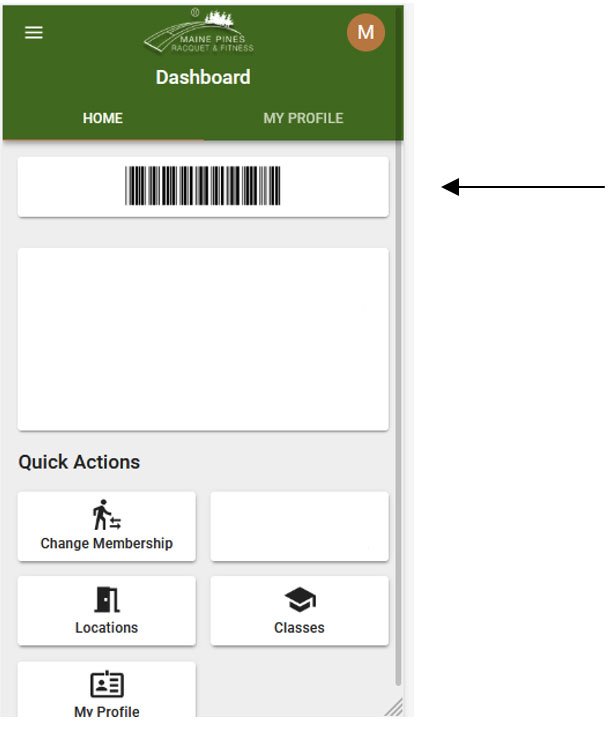
Quick Actions – Use these tiles to navigate to the most used options. You can also find more options under the menu in the upper left corner of the screen.
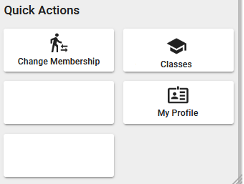
Classes – Touch this tile to view, search and enroll in classes. You can scroll though the class list or search by class name or instruction.
My Profile – Touch this tile to view and update your account/membership information.
- Update your address, phone(s), email, gender
- View the status of your membership and your member number.
- Billing Info – View recurring billing information as well as edit and add accounts on file.
- Subscriptions – View and change your email subscription preferences.
- Purchases – View and print A/R history for yourself, individuals of the group or the entire group. This can be done by date range.
- Visits – View and print usage information for each member, yourself or for members of your group. This can be done by date range.
- My Docs – View and download paperless documents for yourself of for members of your group
Other Options are available using the menu in the upper left corner of your screen
- Packages – Buy packages and view your purchased packages (including active, expired and redeemed)
- Gift Cards – Purchase gift cards and see balances
- Shopping Cart –View/remove items to be purchased
- Workouts – View the clubs pre-recorded workouts
Renewals
When you are logged in to the app and your membership is eligible for renewal (has been cancelled or is expired), you will see a message on the dashboard offering the renewal process. You can click renew to see the offers available and renew.